In this article, we'll walk you through how to log into your CMS editor and explore the Dashboard, where you can manage your websites, announcements, staff directory, and alerts.
Instructional Video:
How to Log In
- Open your web browser and go to your school’s website.
- Scroll to the bottom of the page and click on the link labeled WEB ADMIN.

You can also log in directly from www.catapultcms.com.
Login Types
There are four login methods, but each user can only use one:
- Google SSO: Use your school’s Google account for single sign-on. (Recommended)
- Microsoft SSO: Use your school’s Microsoft account for single sign-on.
- Active Login: Sign in using your username and password.
- Manual Username and Password: These will be emailed to you when your account is created.
The first time you log in with a manual username and password, you’ll be prompted to change your password and enter your contact information. You’ll also be asked to add a phone number, which will be used if Support needs to contact you regarding a ticket.
Once you’re logged in, you’ll be directed to your Dashboard.
The Dashboard
Your Catapult CMS Dashboard is your hub for managing your website. Here’s what you can do:
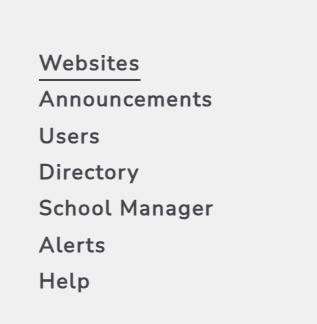
- Websites: Manage your websites.
- Announcements: Create and post announcements to the website.
- Users: Edit the users that can access the backend of the website.
- Directory: Manage the front-facing staff on the website.
- School Manager: Manage your website’s most used links or other important information.
- Alerts: Create District-wide pop-up alerts.
- Help: Get help from our knowledgeable support team!
