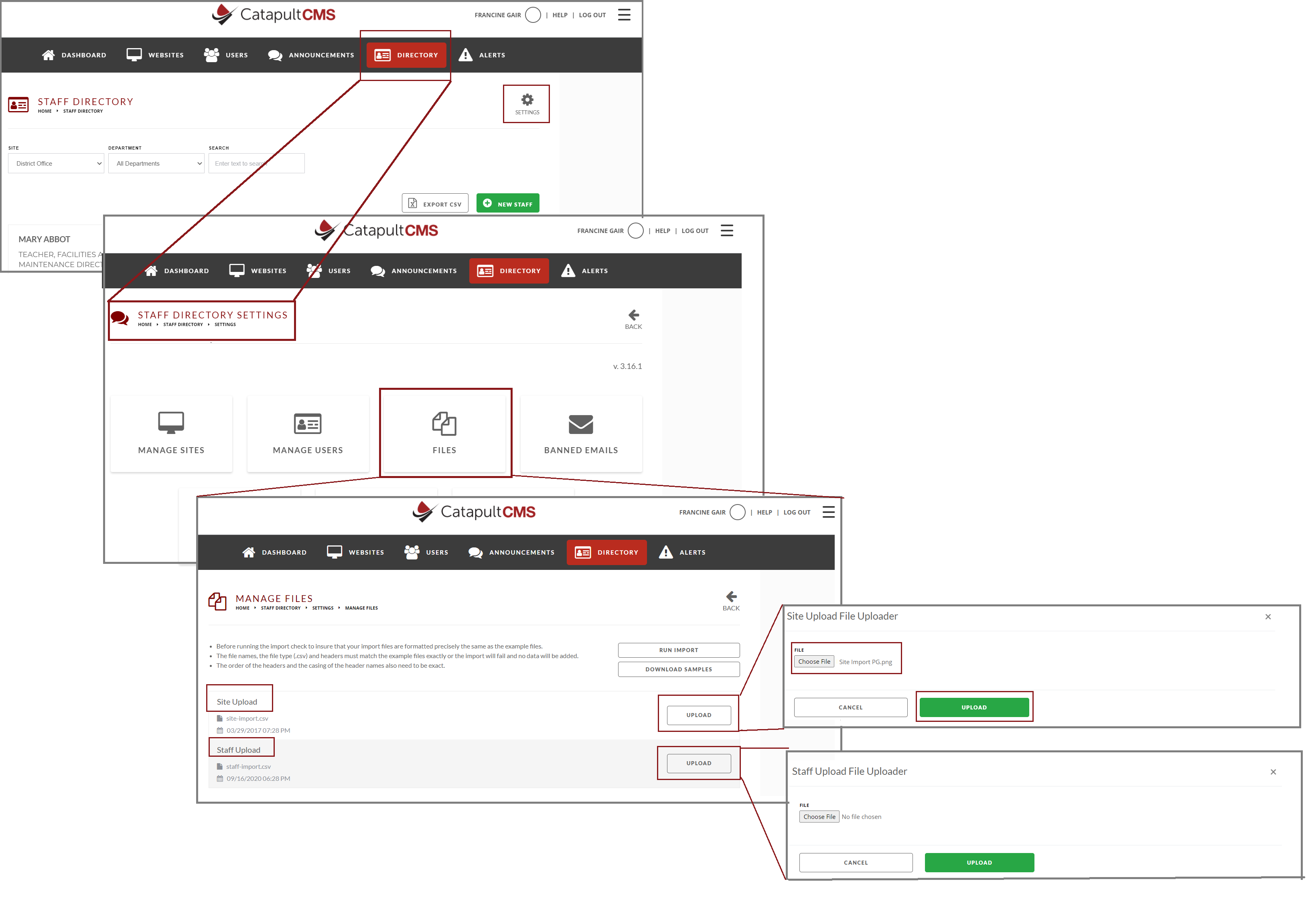This article will teach you how fill out your staff directory CSV file and how to upload it to our system.
Watch the Staff Directory Tutorial
Automatic Nightly Imports
If you have a system that is able to automate a nightly export of the program – such as HR, Active Directory, Student Information System, etc. – then you don’t need to maintain the Staff Directory routinely at all. It will just be exported every night from your system and kept up to date automatically as staff members are added, removed or updated in your system.
For that to work, you must have a good clean dataset. If you have old users and other old information in your dataset, it will show up in your website's Staff Directory, and that’s not what you want. In that case, you can do a one-time export from your system and then clean it up manually. It produces a spreadsheet, and you upload that as a CSV file.
CSV Files
The Catapult Staff Directory uses two CSV (Comma Separated Value) files.
Or just download directly here:
- “site-import.csv” – the school site or district site contact information.
- “staff-import.csv” – staff-related contact information, such as staff name, phone number, email, and other personal contact info.
Links to these are usually provided by your Project Manager in implementation but can be accessed at any time!
Filling Out Your CVS Files
These files need to be set up properly for our Staff Directory program to work. You cannot change any field headings or capitalization.
IMPORTANT: The relational fields between these two files is the “Name” field in “site-import.csv” and “Site” field in “staff-import.csv”. If these fields to do not match exactly, the staff directory program will not work. For example: you cannot call a school site “Bidwell Jr” in the site-import file and “Bidwell Junior High” in the staff-import file. The two names must be exactly the same.
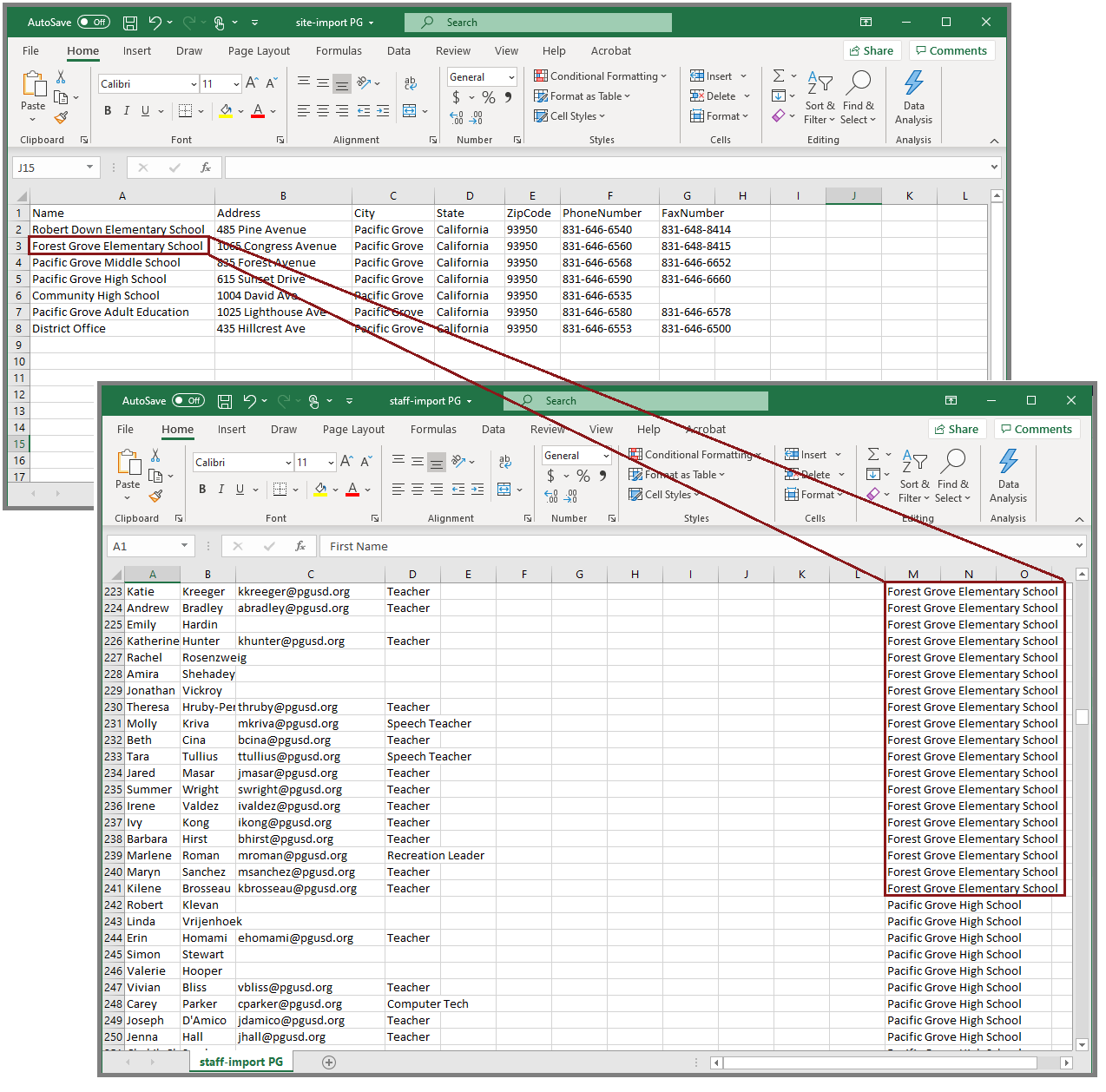
Uploading CSV Files to Catapult
You may also upload your own CSV files to Catapult from the dashboard.
- Click DIRECTORY to open STAFF DIRECTORY SETTINGS window
- Click FILES to open MANAGE FILES window, with:
-
- Site Upload
- Staff Upload
-
- Opposite SITE UPLOAD, click UPLOAD to open SITE UPLOAD FILE UPLOADER
-
-
- Choose the file on your computer that you want to upload
- Click UPLOAD
-
- Repeat with STAFF UPLOAD
(Click image to enlarge)
Add Your Directory to a Catapult Page
See Staff Directory Element: Add Directory to a Catapult Page.