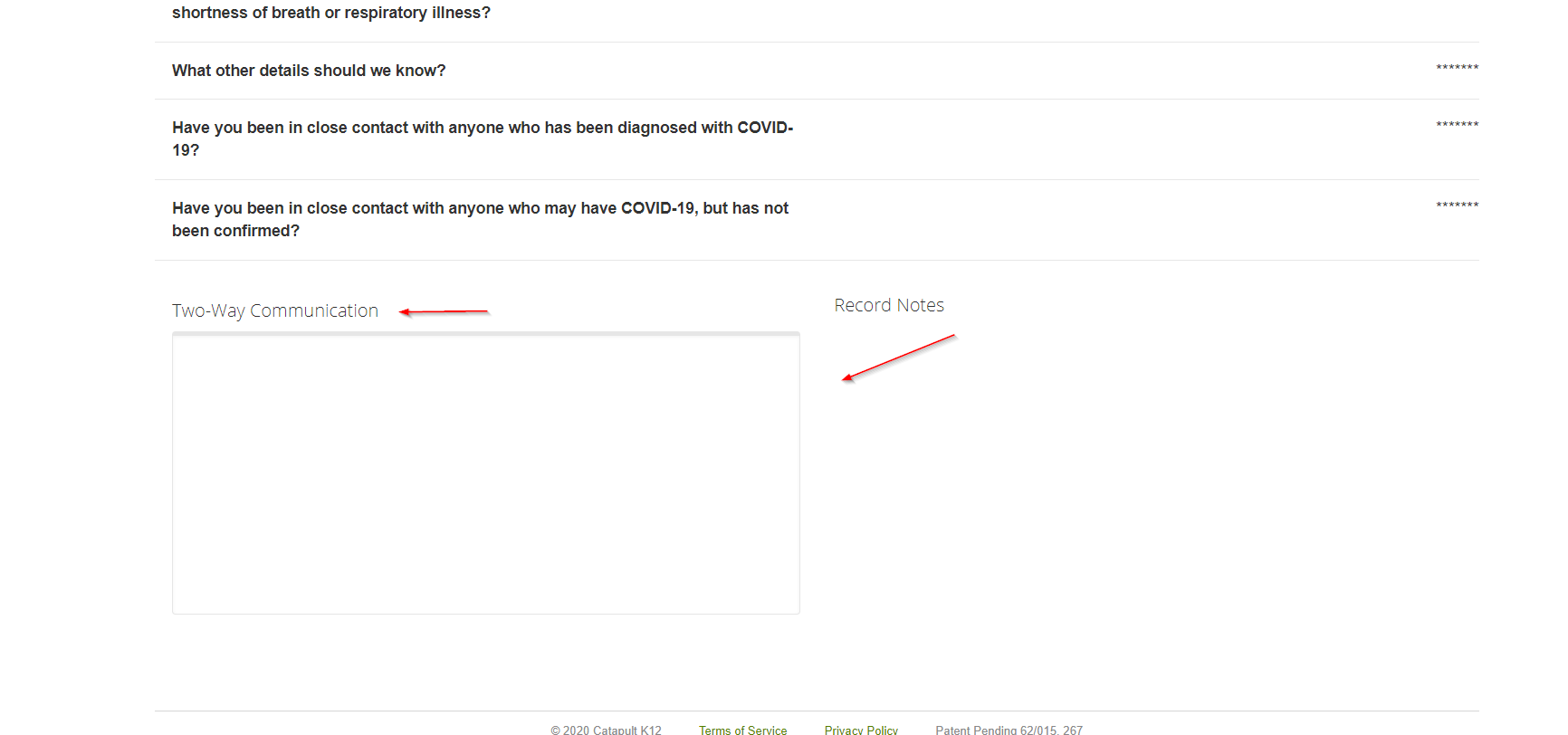Learn how to complete your COVID form/self assessment. Managers can view reports and respond to health concerns.
All staff (and students if enabled)
For the training video, see COVID staff training.
- Log into CatapultEMS.com.
- If you work at multiple sites, choose a site. If you work at a single site, ignore this step.

- Select the Report Now button.
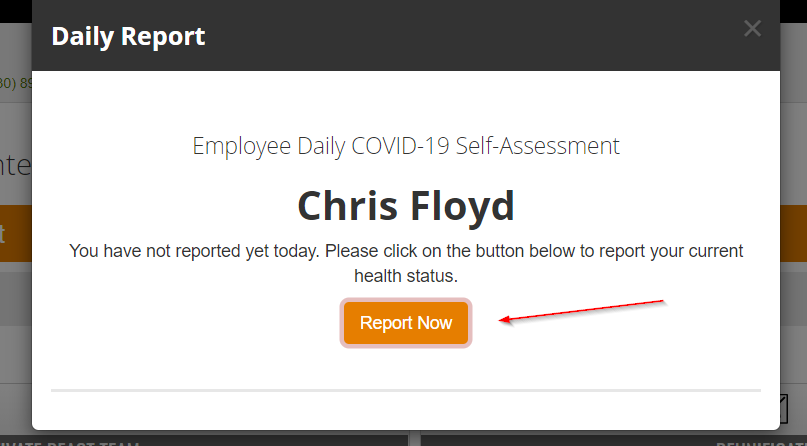
- Select one of the available options.
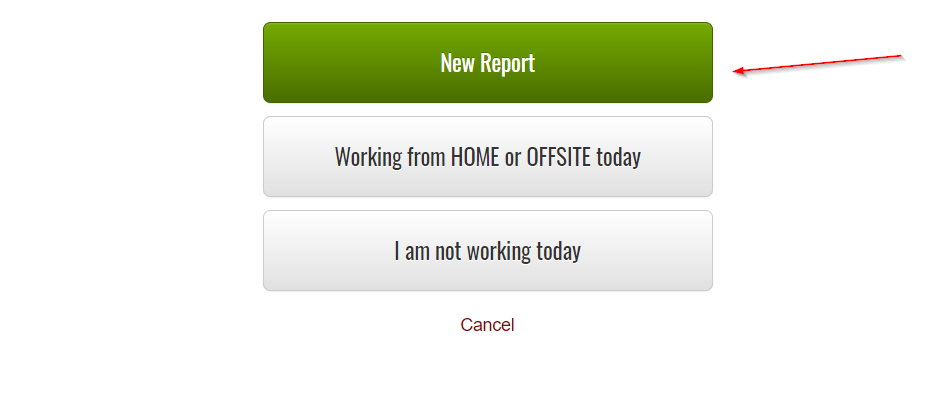
- Answer the series of questions displayed on this page and then choose the green Next button at the bottom.
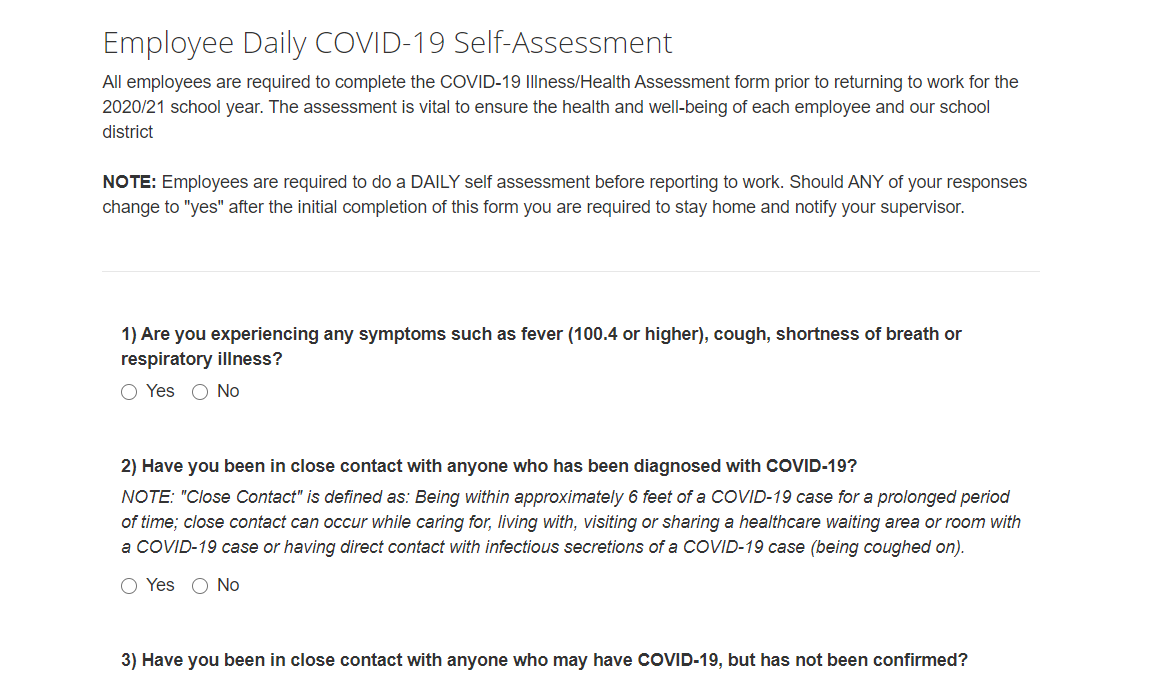
- If you respond No to all questions, you see a success page and can report to work.

- If you respond Yes to enough questions, the page instructs you not to report to work. CatapultEMS notifies your manager. Do not report to work until your manager resolves the instance.

- If you log in again on the same day you reported, CatapultEMS displays your report (healthy, not working, etc.). If you are on a Safety Team you may have to choose a link at the top of the page that reads, "You have already submitted your ______ report today."

Managers
For the training video, see COVID manager training.
- Log into CatapultEMS.com.
- If you work at multiple sites, choose a site. If you work at a single site, ignore this step.
- To view all staff assessments, choose the orange Employee Daily COVID Report.
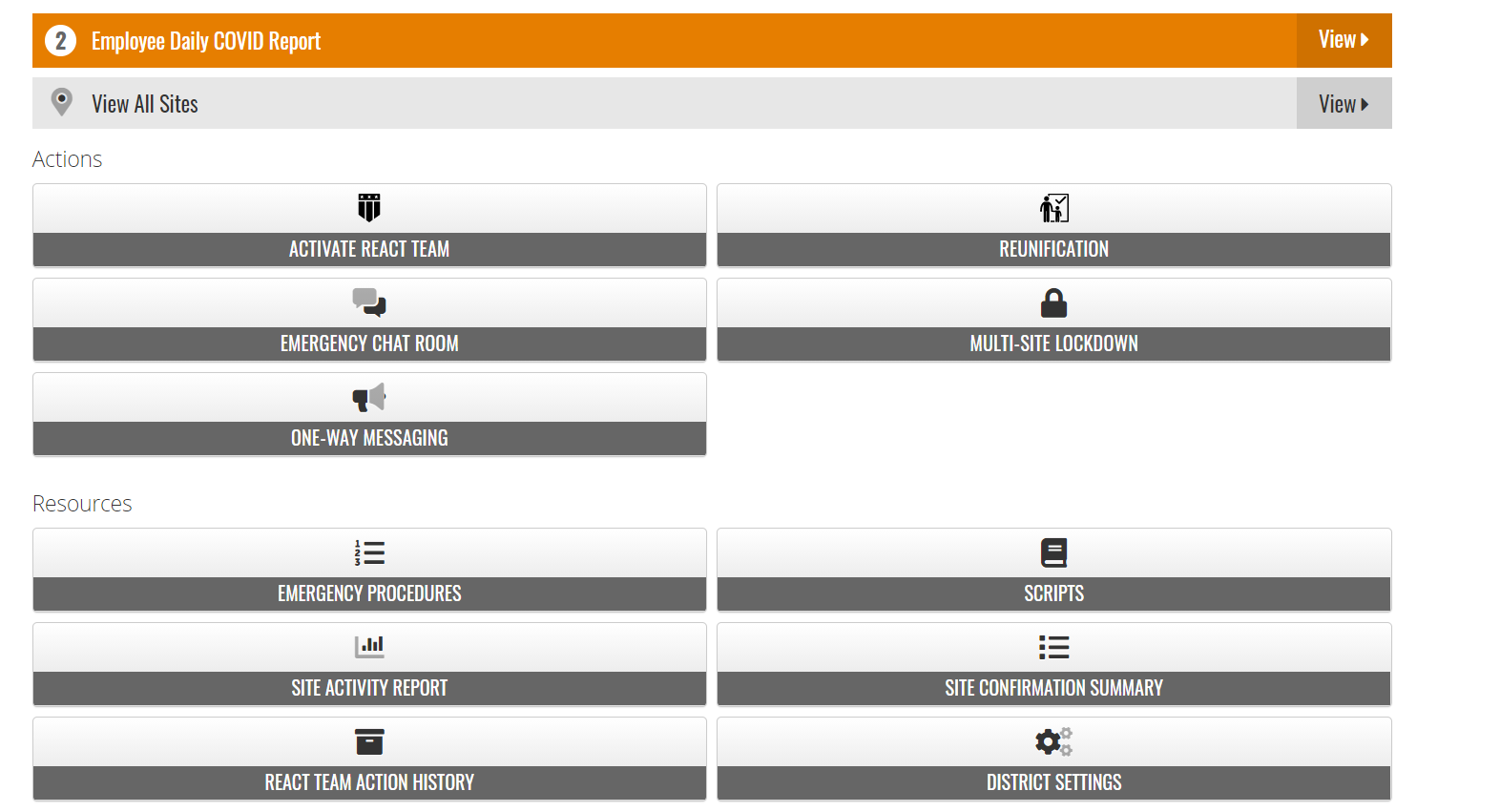
- This takes you to the staff reporting page which contains all of the staff reports.
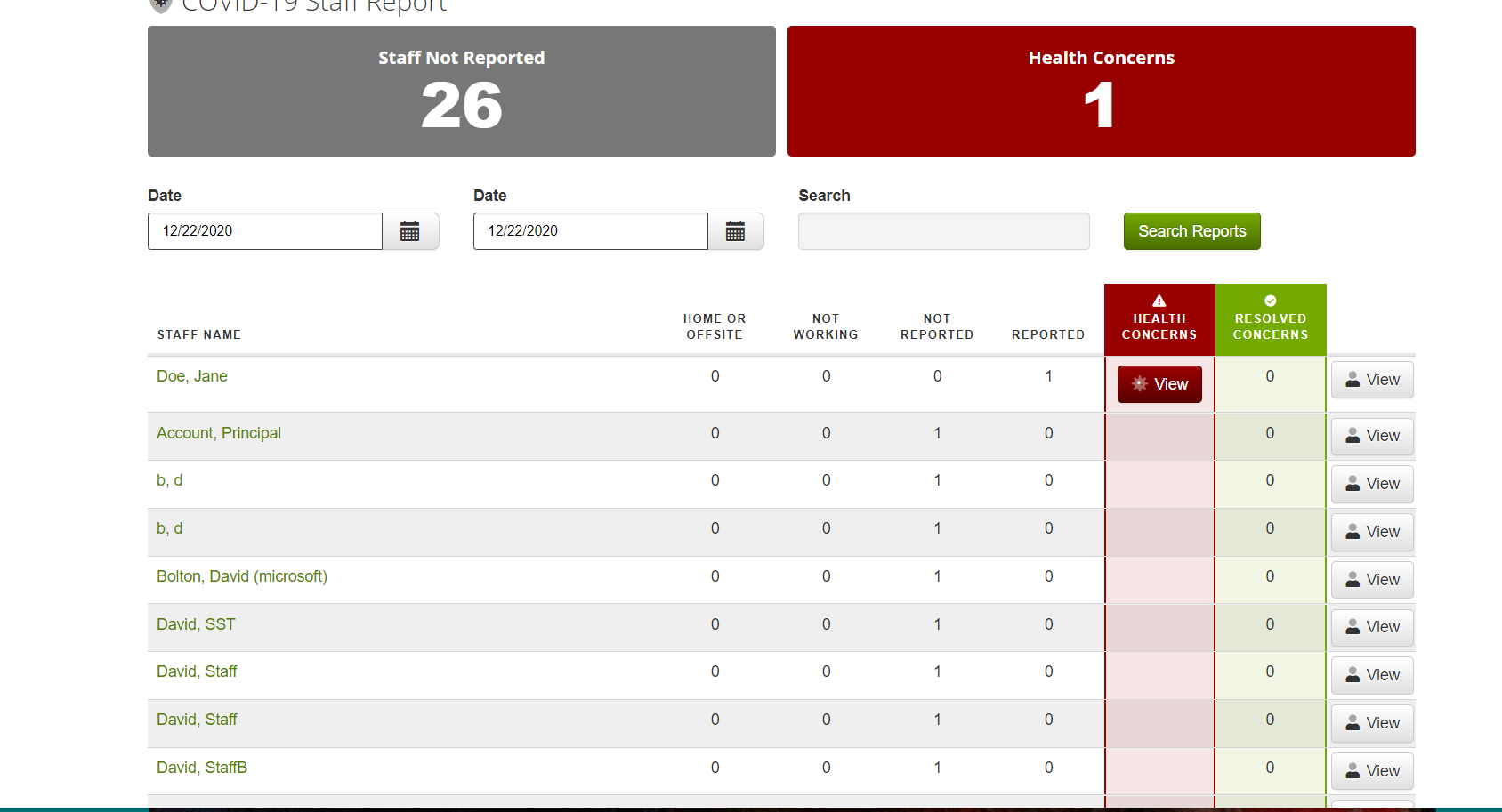
- To find a specific employee daily report. Click on the grey View button.
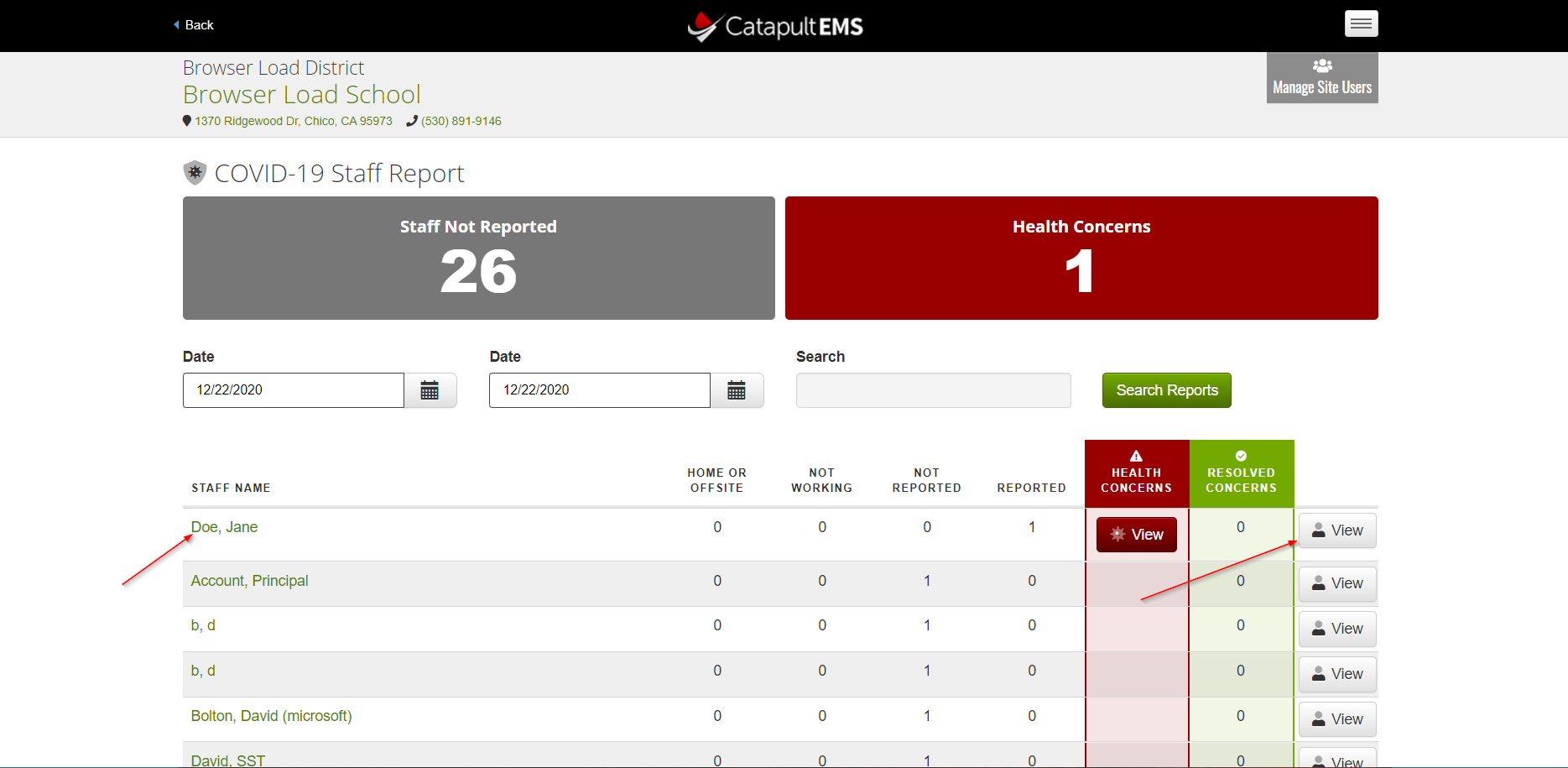
- If staff report health concerns, you see a red View button located next to the employee's name.
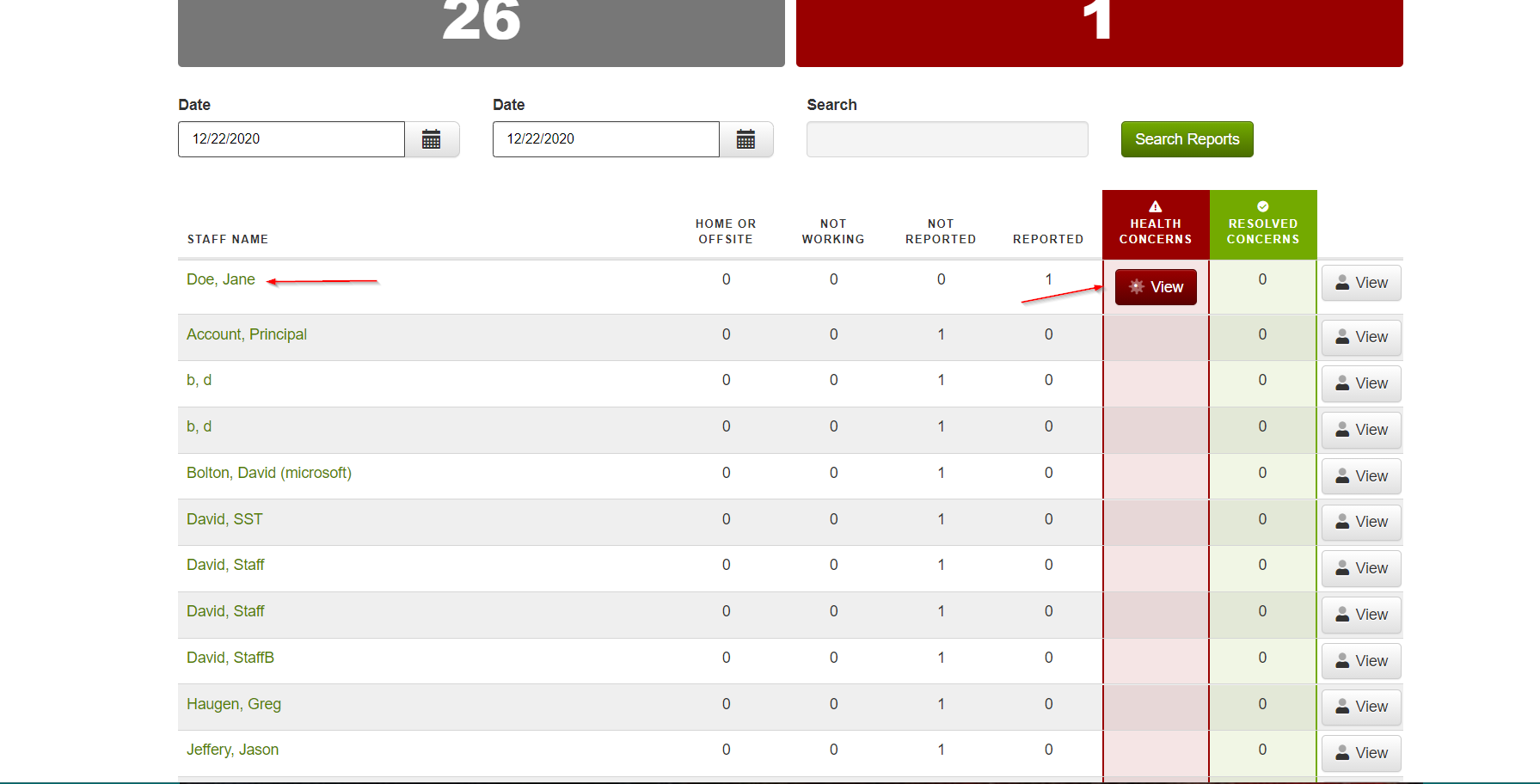
- This takes you to a screen that displays the staff self assessment along with any notes as to why they answered Yes to any question.
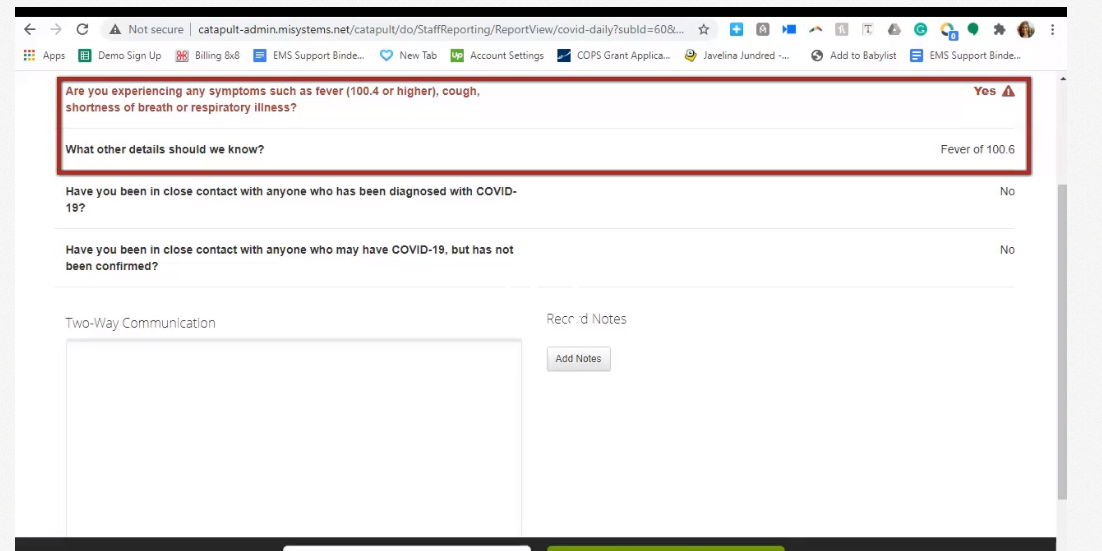
- You can begin two-way communication with the employee, add notes to their assessment, or resolve the concern once they have taken the proper steps.