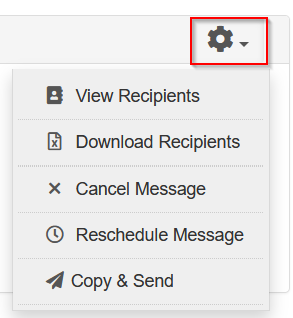After reviewing and sending your message you arrive at the “Message Successfully Sent” (or “Message Successfully Scheduled”) page.
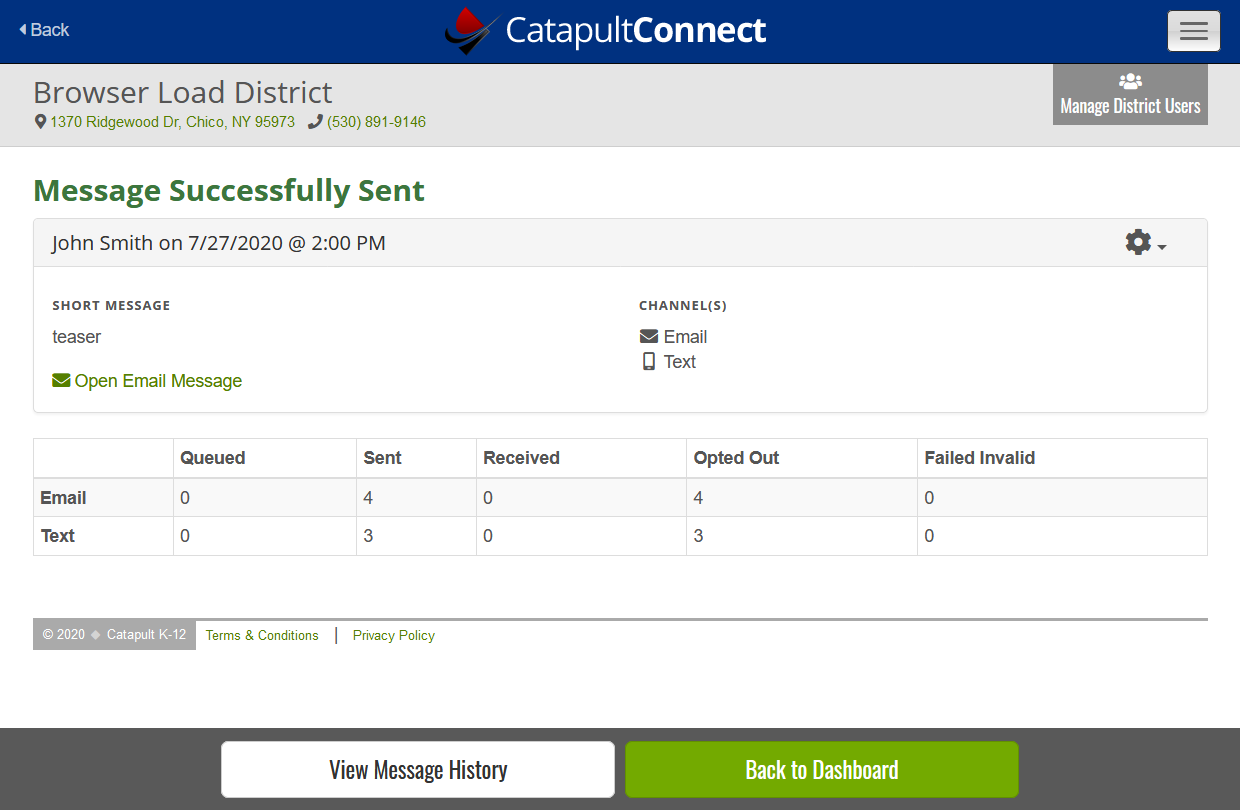
Actions
Choose the Gear icon (right side of page) to access any of the following:
-
View Recipients
-
Download Recipients (a Microsoft Excel version of the recipient report)
-
Cancel Message (only appears if messages are still queued)
-
Reschedule Message (only works if messages are still queued)
-
Copy & Send (start a new message with the same content and recipients)
Delivery status table
The table of numbers on the lower half of the page shows the delivery status of your message in real time. As time passes, you can see the numbers move from the “Queued” column to the “Sent” column.

Next
When you are done with the message, you may choose View Message History, or Back to Dashboard.