After sending your message, CatapultCONNECT allows you to view pertinent information regarding the message and the selected recipients.
Contents
How to get there
- From your dashboard, choose Message History.
- If you are on the Site or Organization Communication Team, then you can see all messages sent from your site or organization.
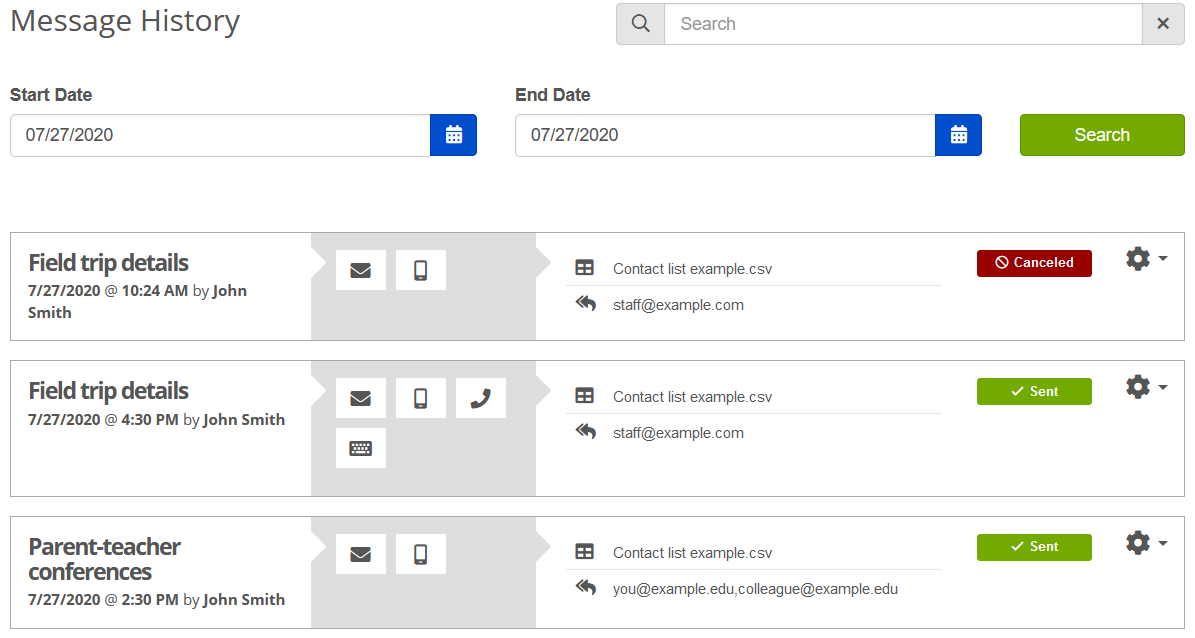
- Initially, the page shows today’s messages only. Use Search or change the Start Date to see more messages.
Actions
Choose the Gear icon (right side of any message) to access the following:
-
View Recipients View a recipient list report with delivery statuses.
-
Download Recipients (a Microsoft Excel version of the recipient report)
-
View Status (similar to the Delivery status table on the message success page)
-
Copy & Send (start a new message with the same content and recipients)
-
View Message (see content of message in all its forms, e.g. phone, email, text, etc.)
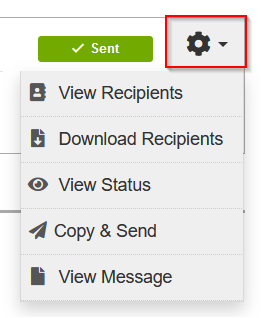
Delivery status terms
Next to any message choose Gear icon > View Recipients to see the delivery status for each recipient.
- Busy: Called recipient but they did not answer because they were on another voice call. CONNECT was not able to leave a voicemail. (The recipient probably does not have voicemails enabled).
- Delivered: No known issues. If a recipient did not see a message labeled "delivered," they should check their email spam folder or contact their phone provider.
- Duplicate: If the same email or phone number appears more than once, CONNECT only sends the message once and labels the remaining ones as duplicate.
- Failed: Message delivery failed. Usually a mistyped email or phone number. Occasionally the failure results from a CatapultCONNECT server error, the recipient's email server being down for an extended time, or a network error from the recipient's phone provider. If Facebook or Twitter fail, you may need to re-authenticate (see Social media integration).
- Invalid Email: Usually the email is blank (or it doesn't look like an email address). Add or correct the email address.
- Invalid Phone Number: Usually the phone number is blank (or it doesn't look like a phone number). Add or correct the number.
- Left Voicemail: Recipient did not answer the phone, but the voice call delivered successfully to voicemail. Note: not all phone providers share this level of detail, so some of the messages marked as "Delivered" were likely sent to voicemail.
- No-answer: CONNECT called the recipient, but they did not answer the phone. CONNECT was not able to leave a voicemail. Note: recipients need to answer the phone with a verbal "hello" before your voice call announcement starts.
- Opted-out: Every message sent to a recipient comes with opt-out instructions. The recipient may have elected not to receive messages from your organization/district. For details, or to opt a recipient back in, see Opt-Out and Opt Back In.
- Opt-Out-Bounce: Emails to the recipient repeatedly bounced back, so CatapultCONNECT no longer attempts to send to this address. Sending lots of emails that bounce back increases the risk of your messages going to spam for all recipients. If you verified the recipient is able to receive email again, contact support to unblock their email.
- Opt-Out-Complaint: When a user marks a message as spam, the email provider sometimes notifies CONNECT. The recipient may have marked messages from your organization/district. CONNECT no longer sends emails to this user to prevent further damage to our delivery success with users who want the messages. To clear the recipient from the bounce list using the Opt Back In URL, see Opt-Out and Opt Back In.
- Queued: Not sent yet but queued for delivery, or scheduled for delivery at a future date and time.
- Q-Process: Not sent yet but queued for delivery (a stage after "Queued").
- Sent: Text message sent but the the destination handset is switched off or otherwise unavailable.
Additional troubleshooting
For Opted-out, Opt-Out-Bounce, and Opt-Out-Complaint:
- Email:
- If you have previously received messages from CatapultCONNECT, try replying to one of those emails. You can also try emailing a @catapult-connect.com email address directly.
- Try adding @catapult-connect.com to your address book.
- Text message:
- If you have previously received texts from CatapultCONNECT, try replying to one of those texts. You can also try texting 96064 directly (anything other than "STOP").
Tracking terms
- Opened (Email): When known, it lists a time and date the email was first opened. If "opened" is blank, either the recipient has not read the email or has blocked tracking. Recipients may block tracking by having "Remote images" turned off in their email or by having a content blocker installed.
- Opened (Text): The text message sends a link to the actual message content. The date and time correspond to the first time the recipient opens the message content link.
- Opened (Twitter, Facebook): We only report on the open rate for the message if it is hosted by Catapult-CONNECT.com For example, Twitter message includes links to catapult-CONNECT.com. Facebook messages include links to catapult-CONNECT.com if the message posted is a Newsletter-style message rather than Multimedia message.
- Links clicked: This counts the number of different links clicked within the message (including any links outside the main messages, such as unsubscribe for emails).
