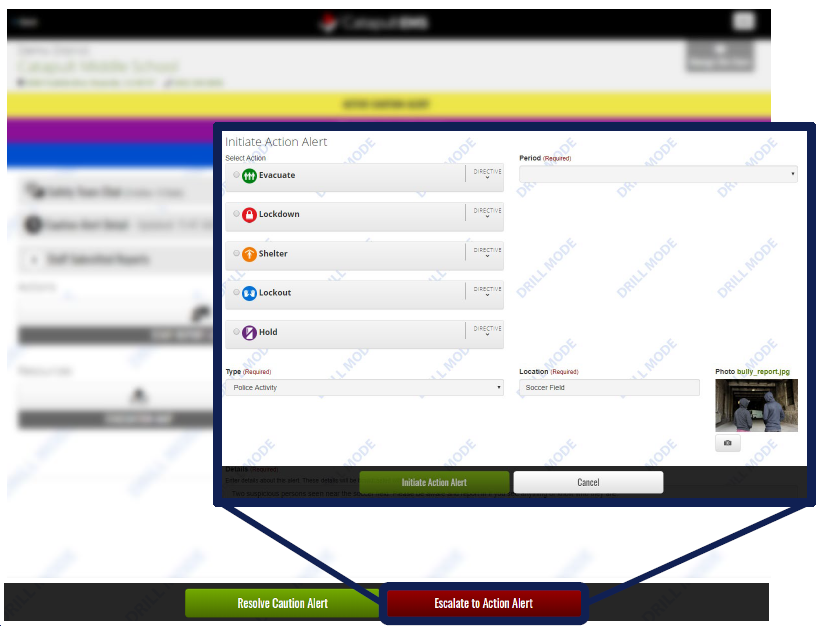To watch the training video, see Staff Caution Alert and SST Code Yellow
Caution Alerts (code yellow) notify all staff of a potential emergency and help the Site Safety Team gather more information before deciding to resolve or escalate to an Action Alert. Some organizations/districts use the older terminology "Code Yellow" (instead of "Caution Alert").
Site Safety Team members can report a Caution Alert from the dashboard, or escalate an incident into a Caution Alert.
When your school initiates a Caution Alert, all staff receive a text message and email from CatapultEMS with a summary and a link to sign in to CatapultEMS. Your school may also announce the Caution Alert over the PA system or via classroom call.
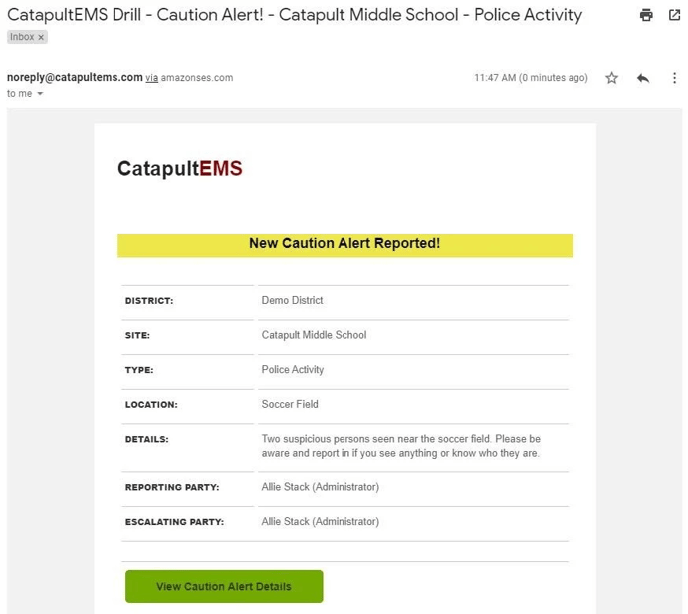
Staff view
-
Sign in to CatapultEMS.com
-
During a Caution Alert, your dashboard shows the type of alert (for example “suspicious activity”) along with date and time. Choose the alert to expand and view the incident details.
-
If you need to communicate with your Site Safety Team, choose Send Help Now! or Report Additional Information.
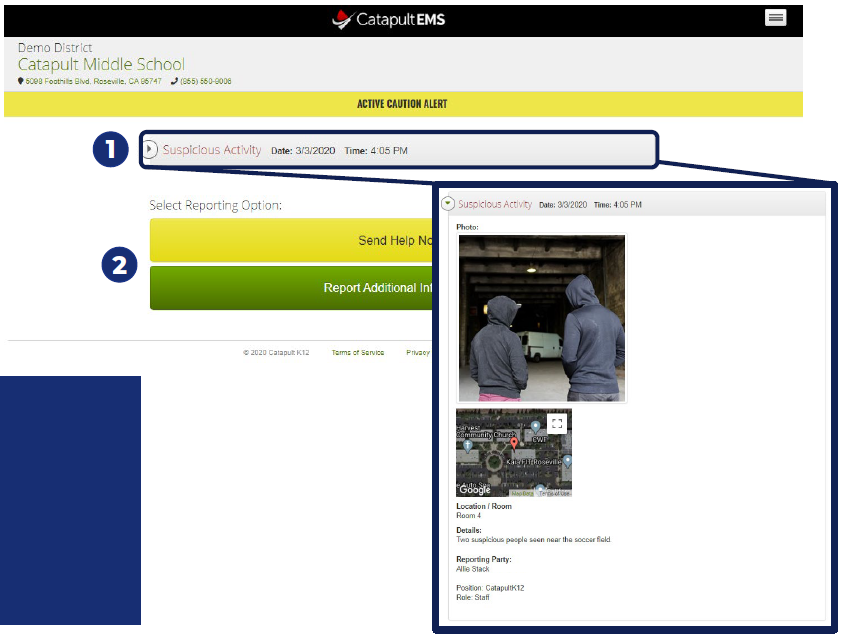
4. When the Caution Alert resolves, you receive a text message and email with resolution details.
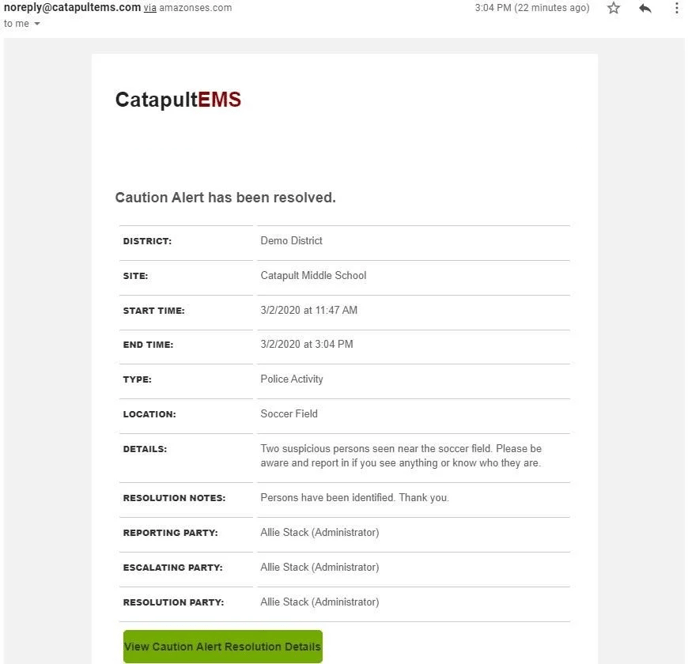
Site Safety Team view
During a Caution Alert, your dashboard shows:
-
Safety Team Chat
-
Caution Alert Details
-
Staff Submitted Reports
-
Staff Locations
-
Evacuation Maps
-
Emergency Procedures
-
Emergency Scripts
-
Resolve or Escalate Caution Alert
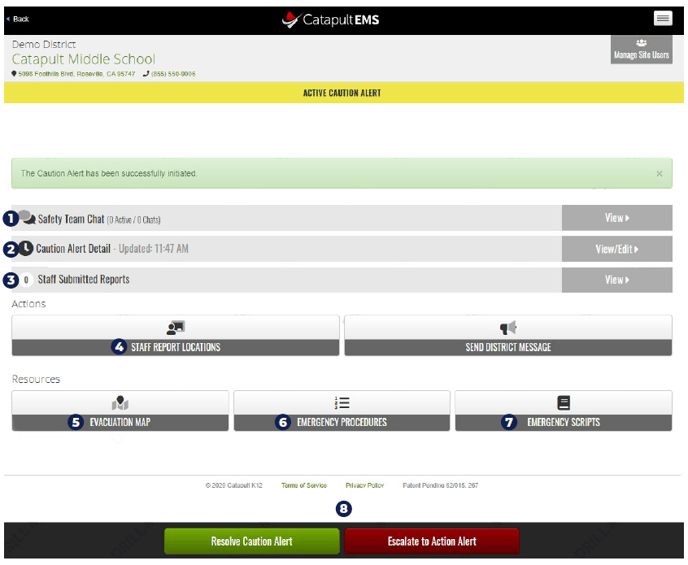
Edit details
-
From the dashboard, choose Caution Alert Detail (near the top)
-
Choose Update Caution Alert (green button at the bottom of the page).
Resolve
-
From the dashboard, choose Resolve Caution Alert (green button at the bottom of the page).
-
Fill in resolution details
-
Choose Resolve Alert.
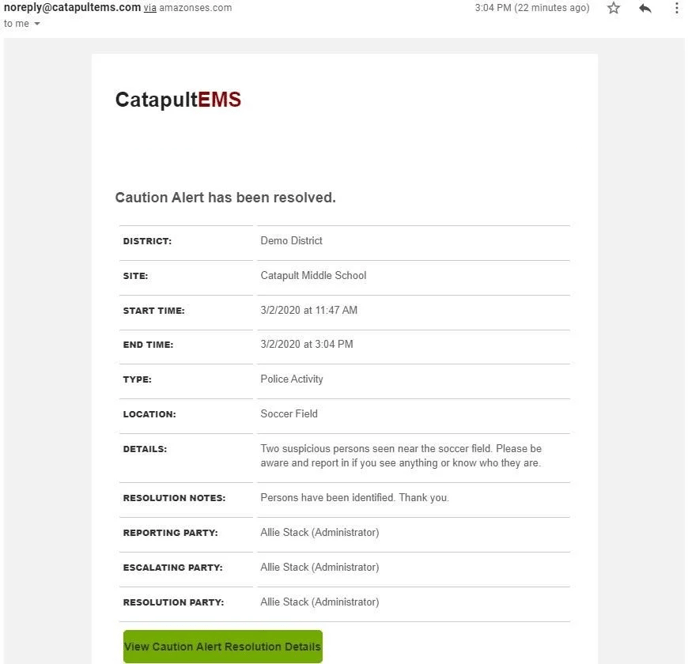
Escalate
-
From the dashboard, choose Escalate to Action (red button at the bottom of the page).
-
Choose an action (such as Evacuate, Lockdown, Shelter, Lockout or Hold). Note: your district may have a unique list of actions.
-
Choose Initiate Action Alert.