Learn how to create new message drafts and how to view the drafts you already have.
View saved drafts
Select the Drafts button from your dashboard in order to view any saved draft messages. The dashboard button displays the number of saved drafts.
Options include
- Load Draft: load draft in order to send or modify if needed (see label 1 in figure below).
- Delete Draft: delete draft that are no longer needed (see label 2 in figure below).
- View content: view content within the current draft (see label 3 in figure below).

Creating a draft
You can save a draft while creating a message and selecting the Back button.
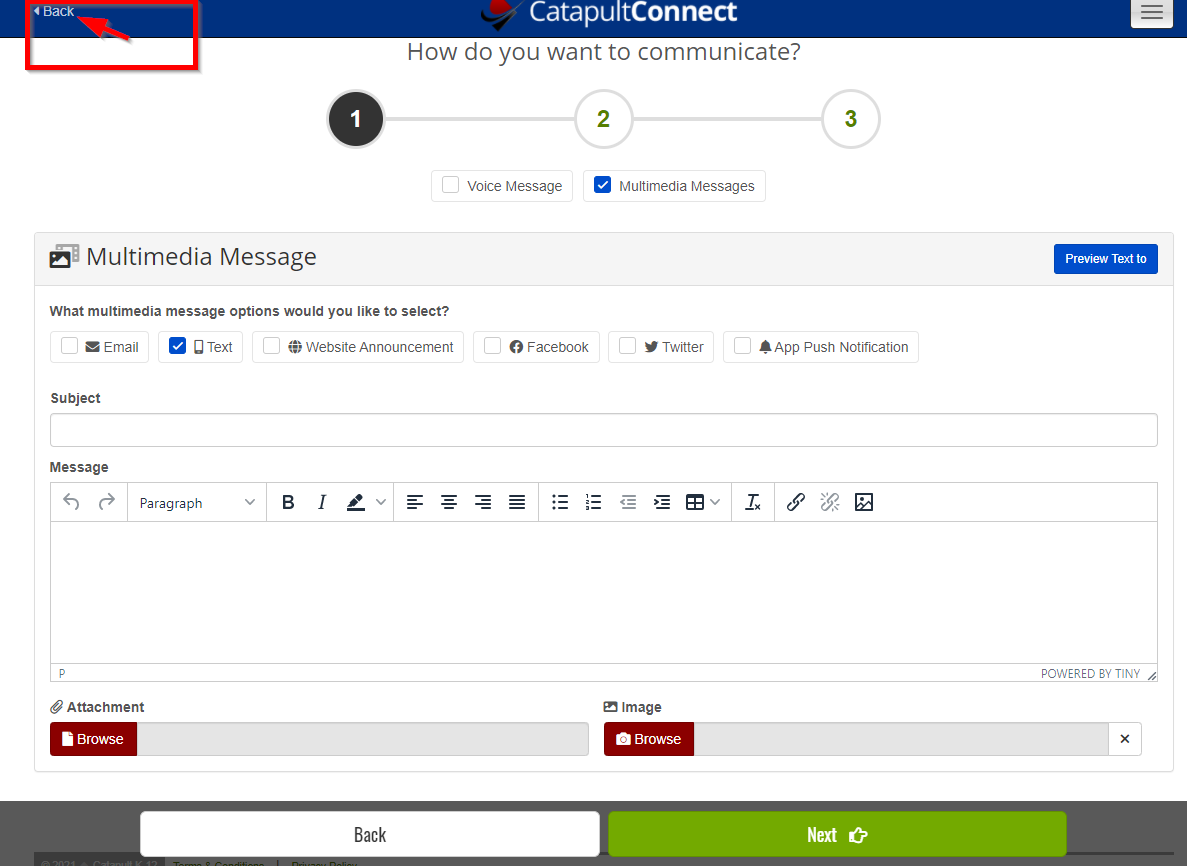
Draft options are: (1) Stay on page (2) Continue without saving draft (3) Save draft and continue.

