You have a message to share with your school or organization. Prepare your message in CatapultCONNECT and it can share your message everywhere (voice, email, text, website, social media, and parent app push notification).
Instructions
-
Sign in to Catapult-CONNECT.com.
-
Choose how you want to communicate. Choose a category first, then specific message type (outlined below).
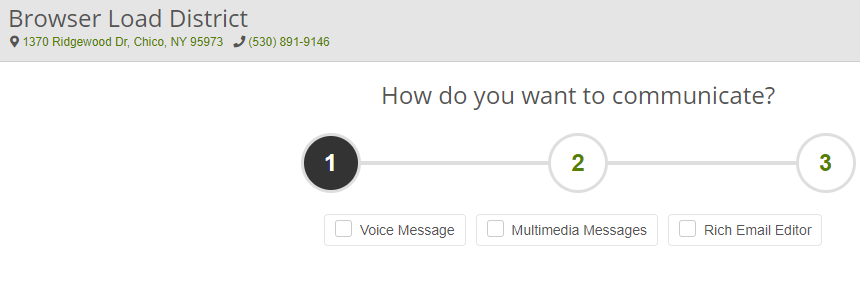
-
Category: Voice Message
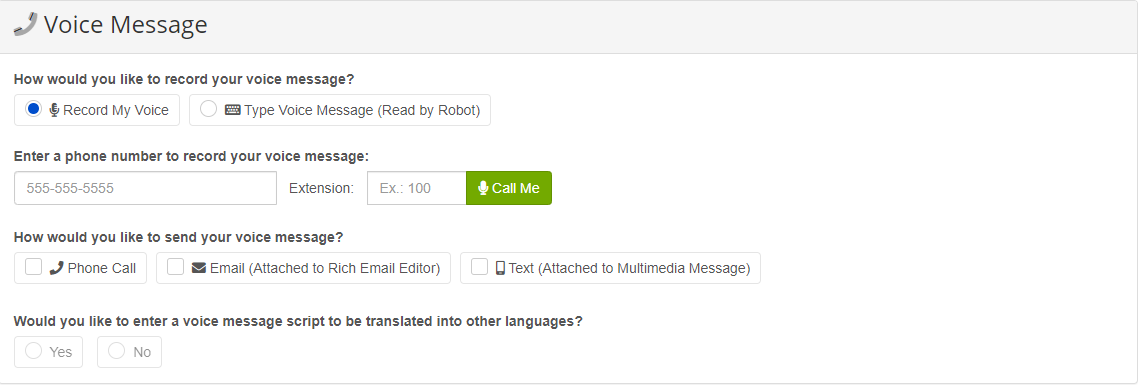
-
Record My Voice (Prerecord a phone call. The option to add a script to be translated into other languages is available.)
-
Type Message (Robotic Voice) (Send robotic voice call. Automatically translated to the language of the recipient.)
-
-
Category: Multimedia Messages
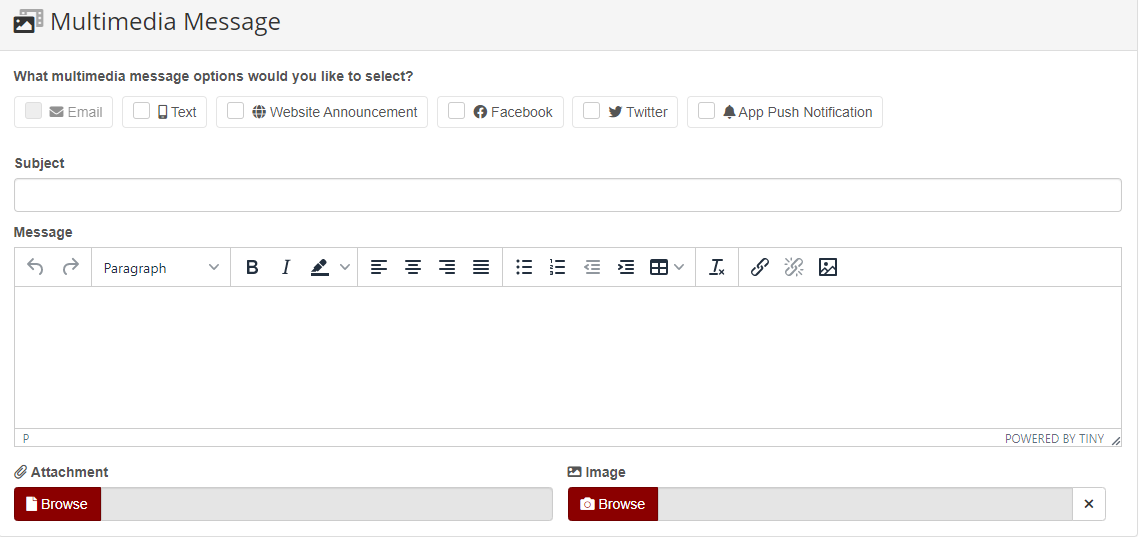
-
Email (Send an email with basic text formatting like bold, italic, paragraphs, lists. Automatically translated to language of the recipient.)
-
Text (Send a text message to cell phones. Automatically translated to language of the recipient.)
-
Website (Post a news update to your school site if you use Catapult CMS. No automatic translation.)
-
Facebook (Post to your school page on Facebook. No automatic translation.)
-
Twitter (Post to your school Twitter account. No automatic translation.)
-
App Push Notification (Send a notification to users of the parent app)
-
-
Category: Branded Newsletter Message (For instructions, see Branded newsletter. This is a premium newsletter-style feature available by request. If interested, contact support@catapultk12.com.)
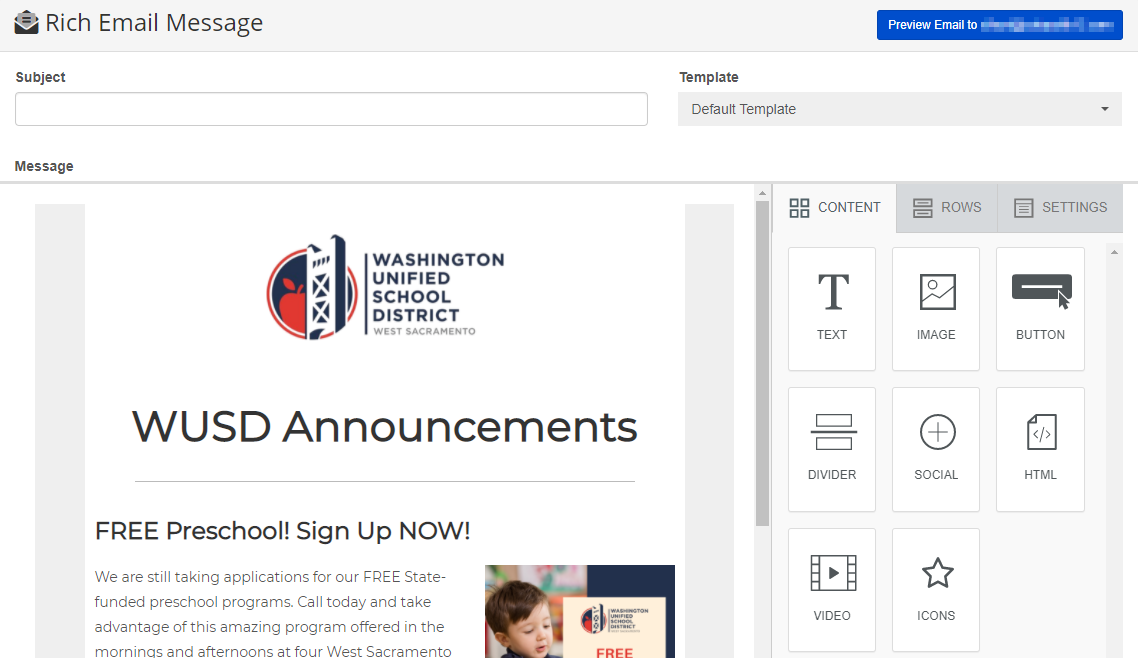
- Write or record your message to match your communication method.
-
Choose Next.
Variables
You can include variables like student name or grade in your messages. Look for the Variables menu (shown below).
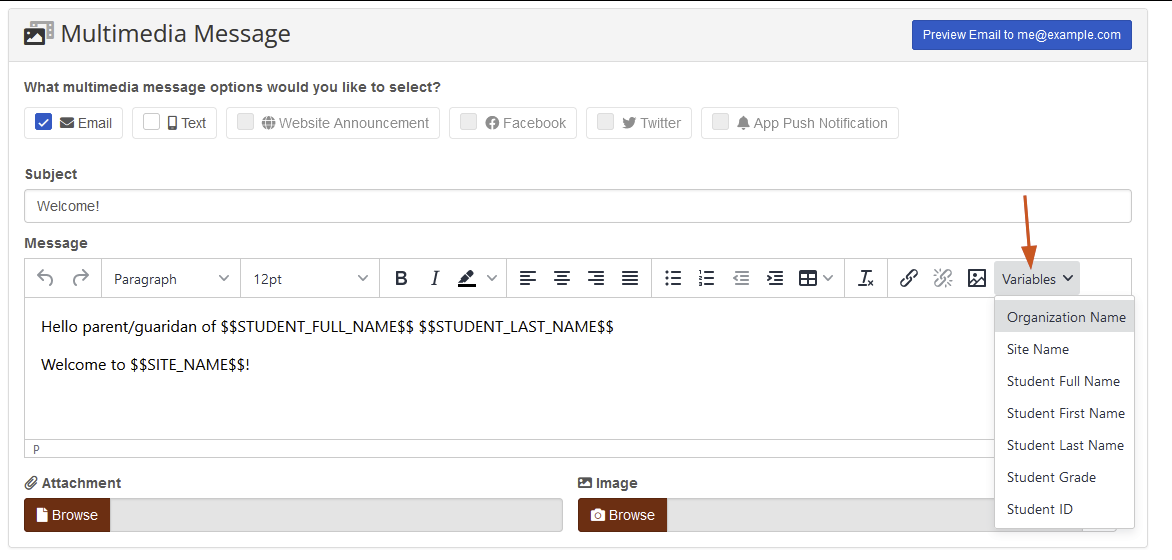
If you include student-related variables but some of your recipients don't have student associations then step 3 of sending a message displays the following warning:

Only student contacts (parents/guardians) have student associations. If you go ahead and send to recipients with unclear associations, CatapultCONNECT uses the following defaults for each variable.
- $$STUDENT_FULL_NAME$$ defaults to: "Student"
- $$STUDENT_FIRST_NAME$$ defaults to: "Student"
- $$STUDENT_LAST_NAME$$ defaults to: "Student"
- $$STUDENT_GRADE$$ defaults to: "Student Grade"
- $$STUDENT_ID$$ defaults to: "Student ID"
- $$SITE_NAME$$: If defaults to "Site"
For recipients with multiple associations (e.g. multiple sites or students), then all are listed (separated by a comma).

